Menus
A Menu is a group of functions that share something in common. Navigate CMS comes with four visible menus by default: Web, Content, Tools and Configuration. Altough four are visible there are two versions of Configuration and Web, one for users and the other for administrator accounts. So, you can create a new Menu with the functions you wish and then you need to edit a Profile to add that menu.
Menus function uses two views: List and Tabbed form.
List
As with other lists in Navigate CMS:
- Click on a row to select/unselect it
- Double click or do a long press on a row to load the edit form
- Ctrl + Double click on a row to load the edit form on a new tab/window
- Move the scrollbar to get more items
- Find rows using the top right mini search form
Tabbed form
Menus edit form has two tabs: Main and Options.
Main
The Main tab defines the properties of the menu with the following fields:
- ID — numerical identifier of the function or (new) if it's an unsaved new function
- Code — internal menu codename
- Icon — relative path to the 16x16 icon of the menu (from the Navigate CMS root folder)
- #Title (lid) — number assigned to the title of the menu in the Navigate CMS dictionary
- Notes — internal comment to help you remember something about this entry
- Enabled — defines it the menu is visible or hidden
Options
The second tab, Options, defines which functions compose a menu:
This screen has 3 areas: Functions category (top), Selected functions (left) and Available functions (right). To add a new function to a menu first choose one of the available categories; after that action the list of available functions will change to show the ones associated with that category. Finally, drag any function to the Selected functions list on the left.
You may sort the selected functions by drag and drop. Remember to click on the Save button to confirm all your changes.
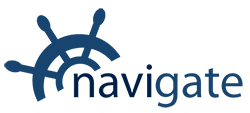


0 Comments