Installation
Installing a new instance of Navigate CMS is a simple and fast-paced process. In most cases it can be done in five minutes or less depending on your hosting environment.
Overview
1 Download the latest Navigate CMS package.
2 Decompress the ZIP file on your computer - you'll get three files.
3 Upload the decompressed files to your hosting server.
4 Run Navigate CMS installation (yourdomain.com/setup.php) and follow all steps of the wizard.
5 Once installed log in to your new Navigate CMS and enter your first website details.
Your web hosting provider should have MySQL installed. You'll need to create a new database during the Navigate CMS installation. Please read the Database creation section to get more information on how to achieve this.
Detailed information
After downloading the installation package decompres the ZIP file. You should get the following three files:
- package.zip
- navigate.sql
- setup.php
package.zip contains all files needed by Navigate CMS, which are around 5000. To avoid uploading all that number of files, we have packaged them in a zip file which will be decompressed during the installation process.
At this point we suppose you have a web hosting server ready to be used and maybe a domain name. Next step is to upload those three files to your hosting account. We recommend doing it by using a FTP software like FileZilla. If you don't have a FTP account for your hosting account please contact the support team of your contracted server and ask that information.
If you are doing it right you should be able to upload Navigate CMS files to a /www folder or similar (/public_html, /yourdomain.com, etc.).
Now you'll have to open your Internet browser and access this address:
http://www.yourdomain.com/setup.php
Please change www.yourdomain.com to match your real domain / subdomain.
If everything is OK, Navigate CMS installation will load and you can start following the setup wizard.
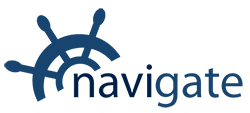


0 Comments