Profiles
A Profile can be seen as a group of Navigate CMS users that share the same access level and privileges. By default, the application comes with two profiles: Administrator and User. The main difference is that the administrators can manage other user accounts while users can only change their own preferences.
The Profiles function uses two views: List and Tabbed form.
List
As with other lists in Navigate CMS:
- Click on a row to select/unselect it
- Double click or do a long press on a row to load the edit form
- Ctrl + Double click on a row to load the edit form on a new tab/window
- Move the scrollbar to get more items
- Find rows using the top right mini search form
Tabbed form
Profiles edit form has two tabs: Main and Permissions, but here we will only explain the first one. The permissions tab is treated in its own manual page.
The Main tab defines the following fields:
- ID — numerical identifier of the profile or (new) if it's an unsaved new profile
- Name — public name to easily identify a profile
- Description — private comment that describes the profile or adds an internal note
- Menus — which Navigate CMS menus are visible to the users of that profile
The menus field has two lists. On the left you have the selected menus for that profile. On the right there are the available menus not added to the profile. To add a menu from the right list just drag the option to the left list and vice versa. The options which are translucid are disabled menus; you can add them to a profile, but no one will see its options while the menu is disabled.
Once you have all menus selected for a profile you can sort its priorities by drag and drop.
Remember to click on the Save button on the actions bar to confirm your changes.
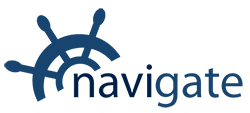


0 Comments