Users
This function allows an Administrator to set up and manage new Navigate CMS user accounts. Unlike other CMS, Navigate CMS distinguishes between web users and application users, they are two completely independent entities.
Although every user has its own permissions and privileges, the operation of that function will be treated in its own section of the manual.
Users function has two views: list and tabbed form.
List
As with other lists in Navigate CMS:
- Click on a row to select/unselect it
- Double click or do a long press on a row to load the edit form
- Ctrl + Double click on a row to load the edit form on a new tab/window
- Move the scrollbar to get more items
- Find rows using the top right mini search form
Tabbed form
User account edit form has two tabs: Main and Permissions, but here we will only explain the first one. The permissions tab is treated in its own manual page.
The Main tab defines the following fields:
- ID — numerical identifier of the user account or (new) if it's an unsaved new account
- User — username that will be used to sign in Navigate CMS
- Password
- E-Mail — e-mail address of the user, it is used to send notifications and needed for the reset password procedure
- Profile — defines the group/global privileges of the user; by default Navigate CMS has two profiles: User and Administrator (an Administrator can manage other User accounts, Users can only modify its own preferences but not change its profile or permissions)
- Language — Navigate CMS interface language for the user
- Timezone — defines the user's timezone to display times and dates correctly
- Decimal separator — how the user wants to enter and view decimal numbers
- Date format — how the user wants to view and enter dates
- Blocked — the user is allowed to access Navigate CMS? (checked means forbidden access)
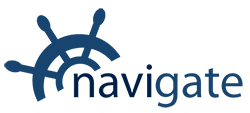


0 Comments