Check requirements
The first screen of the Navigate CMS install wizard is only informative. Its mission is to do some checks on your webhosting server to determine if it meets the requirements our application needs.
The installer will try to determine your language by checking your browser, if it can't find a match, then English is used. Note you may change the installation language by choosing another one in the top right selector.
Note also the ? icon located at the top right of the screen. If you click on this icon a new window/tab will open to load the online Navigate CMS documentation on the page related to the installation step where you need help on.
Going back to the requirements screen, if all is green you can click on the bottom button to proceed to the next step.
If anything is red, Navigate CMS can't be installed on your webhosting account. Please contact your hosting provider to fix what's wrong. In particular:
- Disk space — at least 30 megabytes
- Server — Apache, Litespeed, nginx... any webserver which supports PHP will do
- PHP ≥ 5.3 — Navigate CMS needs a webserver with PHP version 5.3 or higher (5.6 recommended)
- PHP Extensions: GD, JSON, MBString... — if any of those extensions is not installed, please contact your webhosting provider asking if they can install it on your account.
Application folder
Navigate CMS will be installed to www.yourwebsite.com/navigate path (or adding /navigate from the location you uploaded the setup files). If you want to set another path/folder for the application you can enter a new location on the Application folder field.
Please note it has to be a relative path, so it needs to start with a slash "/" symbol.
When everything is green and you have entered the application folder you wish, you can proceed to the next step by clicking on the bottom left button.
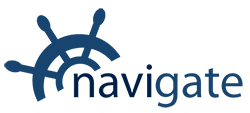


0 Comments