Decompress files
This step runs an automatic process. Usually it should be completed in less than a minute.
The installer does three operations:
1 Verify the uploaded package.zip file — if it is uploaded and if it can be opened.
2 Extract package.zip contents.
3 Change folders and files permissions.
If the process finishes successfully (all green) you can proceed to the next step by clicking on the button located below.
If any field can't be completed by any reason, it will turn red and you'll need to do some action before restarting the installation. In particular:
Invalid package error
The package.zip file has errors. To fix this problem download again the full Navigate CMS installation package, decompress it and upload the files to your webhosting account. Reload the page and let the installation process try again the second step.
Extraction failed error
Something went wrong while extracting the package.zip contents. Please follow the instructions to upload again the Navigate CMS installation files and retry the step.
Change file permissions error
To enable file uploads and properly execute the Navigate CMS application and components, read, write and execution permissions must be granted. The installer tries to achieve it by itself but in some rare cases that won't be possible.
The installer will allow you to continue but you need to resolve the file permissions error before going on.
To apply the correct file permissions you need to use a FTP program like FileZilla. If you have followed this guide you should have it installed and you already used it to upload the installation files.
Access your webhosting FTP account and you should see a /navigate folder (the name may vary depending on the Application folder you entered on step 1). Right click on it and then select File permissions...
A popup will appear. Please make sure you do the following:
- Numeric value: enter 755 (ignore the first three rows of fields).
- Enable Recurse into subdirectories.
- Choose Apply to all files and directories.
- Click on OK and wait for FileZilla to end the process (may take one or two minutes).
Now the problem should be resolved and you can return to Navigate CMS installation and click on the button to continue the process.
Note: some web hosting providers require to set a 777 permissions value instead of 755. If you are unsure contact your hosting provider for this matter.
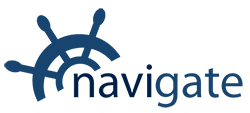


0 Comments