Web Feeds
One of the most popular features of blogs is the content syndication in the form of RSS or Atom feeds. Navigate CMS fully supports this kind of releasing content and extends the functionality to any section of your website. Feeds are a great way to keep your users updated with your news and increase your website value.
Feeds function has two views: List and Form.
List
If you already have some feeds they will appear here, locate the one you need moving the scrollbar or using the mini search filter. Double click on a row to modify that feed or click on the Create button to start building a new one.
List columns:
- ID — numerical identifier of the feed
- Title — public name of the feed
- Categories — how many structure entries are included in this feed
- Format — defines how the feed is generated (RSS, Atom...)
- Views — how many requests has this feed received
- Permission — defines the status of the feed
- Enabled — reports if the feed is active
As with other lists in Navigate CMS:
- Click on a row to select/unselect it
- Double click or do a long press on a row to load the edit form
- Ctrl + Double click on a row to load the edit form on a new tab/window
- Move the scrollbar to get more items
- Find rows using the top right mini search form
Form
After you have located the feed to modify (or clicked on Create), the Form view will be loaded.
It has three tabs: Main, Text/Paths and Categories.
Main
The Main tab defines the global properties of the feed:
- ID — numerical identifier assigned to that feed
- Format — which publishing format must be used:
- RSS 2.0 (most used and recommended for maximum compatibility)
- RSS 0.91
- ATOM
- ATOM 0.3
- OPML
- mBox
- HTML
- Entries — how many entries must be included in the feed (newest first)
- Display — which part of the content is included in the feed
- Title — just the title
- Summary — including the title and a part of the content (auto adding a related image if present)
- Content — full text and embedded elements of the content
- Image — logo or identity image of the feed
- Status — the feed is Published, Private (only visible for Navigate CMS users) or Hidden (to everybody)
- Enabled — quick way to define if the feed is published or not
Note that feeds only retrieve the content of the "Main content" field, ignoring any other section.
Text / Paths
This tab defines the address where the feed can be reached. Navigate CMS will display a language selector if your website is multilanguage. You can set a different path for each language.
- Title — public name given to the feed for the selected language
- Path — relative path given to the feed for the selected language (relative paths always start by a slash "/")
- Description — brief text describing your feed, it will be published along with the feed entries
Categories
The last tab of Feeds is where you'll have to select which structure entries are included as feed items. Navigate CMS will find all items associated to the categories you choose, and sort them by date to compose the feed content.
The categories tab displays only one component: an interactive tree. To select a category just click on its name. Click again to deselect it. If the category has children click on the plus "+" icon on its left to open.
Important note: if you want to include all children of a category you must select every child one by one. Clicking only on the parent will not assume you want to add all its children.
Remember to update the categories selection every time you include a new one on your website.
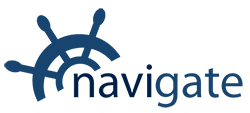


0 Comments