Themes
A theme is a group of templates, images, styles and other files that define how a website is displayed. With the Themes function you will be able to upload and install a theme for a website. To get new designs we suggest you entering our downloads section and take a look.
If you have downloaded a Navigate CMS compatible theme somewhere you can upload it by clicking on the Install from file button located in the Actions bar. After a few seconds you should see a new grid cell.
If your website is already using a theme, it will appear on the first cell and highlighted. Every cell has some action icons and buttons.
Active theme - highlighted cell
- Information icon (top right) — will open a window with the theme documentation
- Options button — redirects the browser to the Theme options tab on the Websites function.
Available themes - cell
- Information icon (top right) — will open a window with the theme documentation
- Remove icon (top left) — deletes ALL files of that theme, can't be undone!
- Preview button — opens a new tab/window with a demo page using that theme
- Install button — changes the website configuration to start using this theme instead of the current selected one
The Export sample content button on the Actions bar is a function for theme creators. If you are interested, we suggest reading the Step by step example for the Export sample content action in the Themes guide.
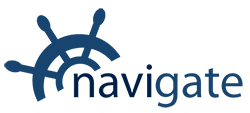


0 Comments